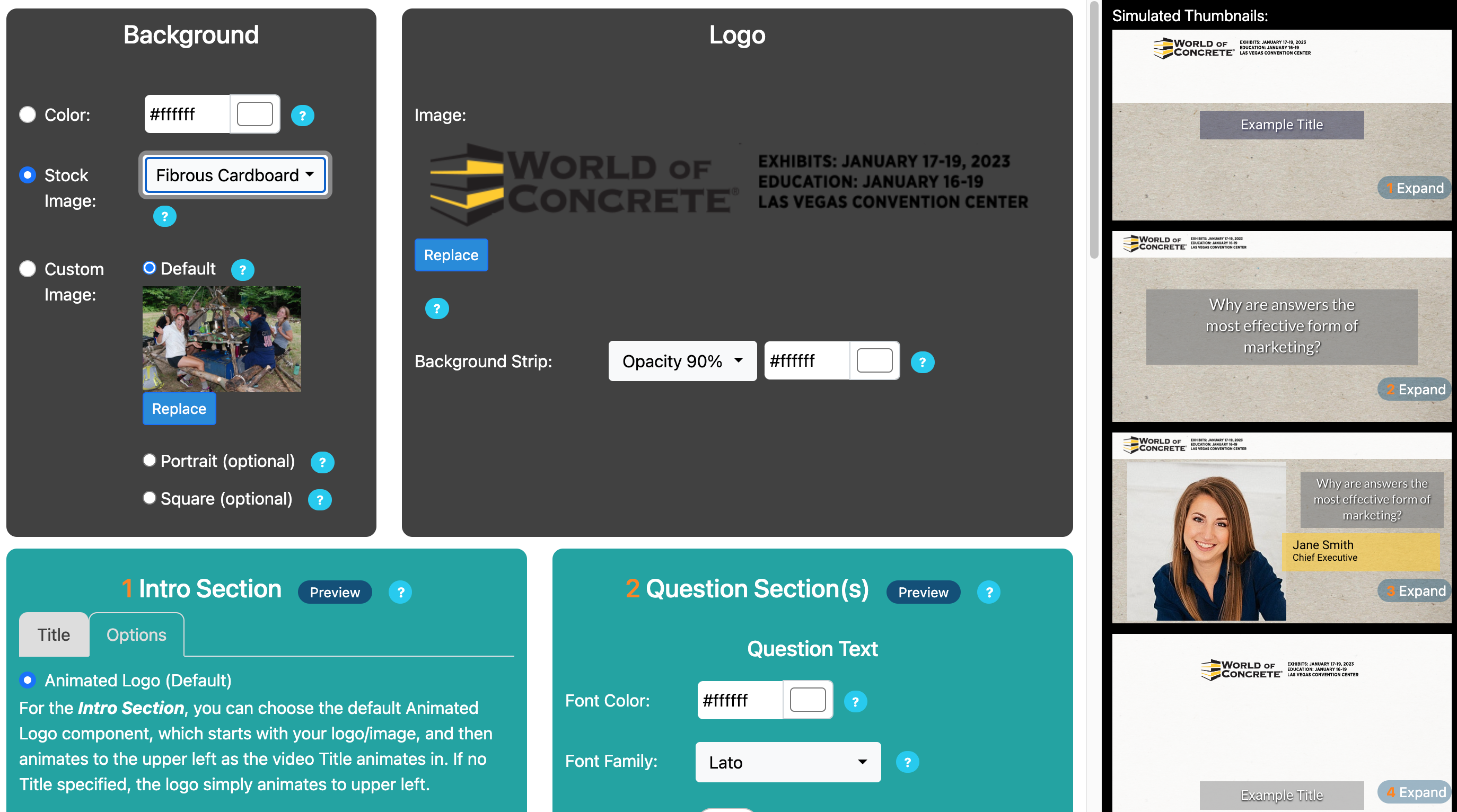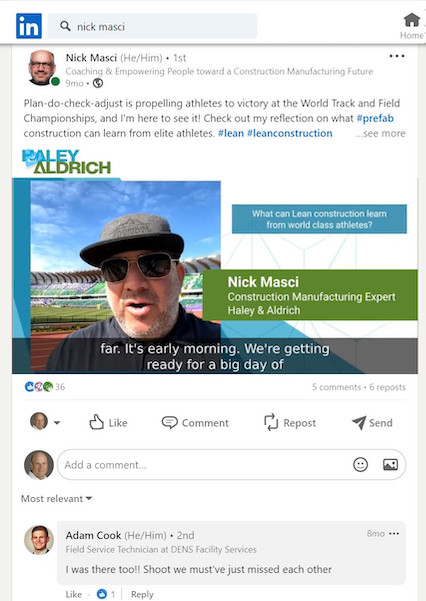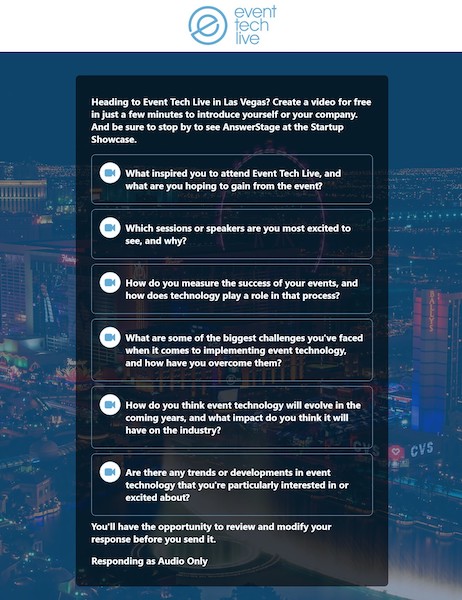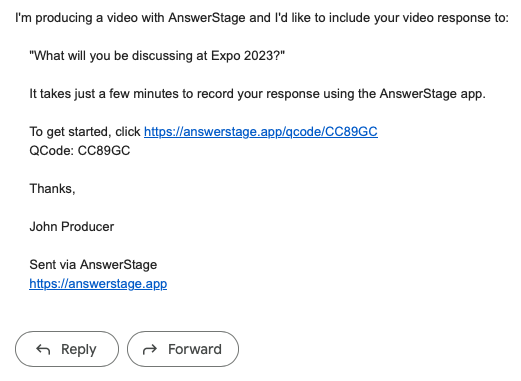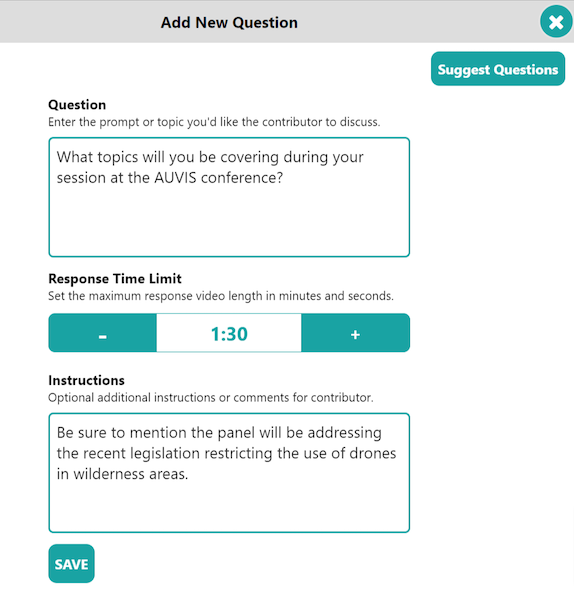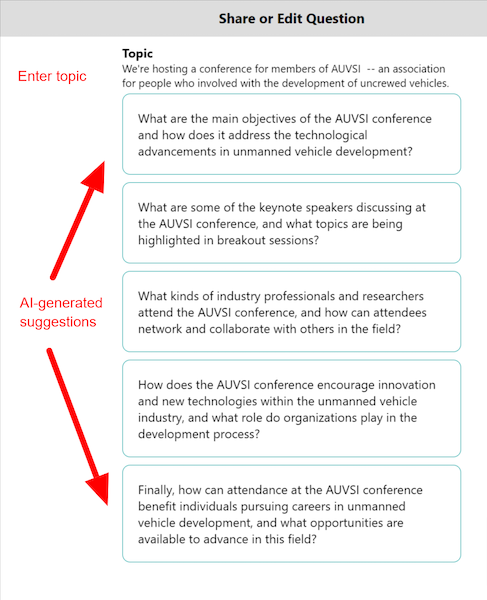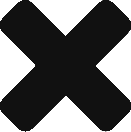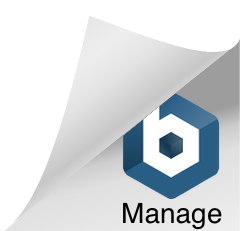See an example video with your branding in seconds
using our AI-assisted set-up.
$0
Description Here
$199/month
Description Here
$159/month (billed annually)
Description Here
TBD
Description Here
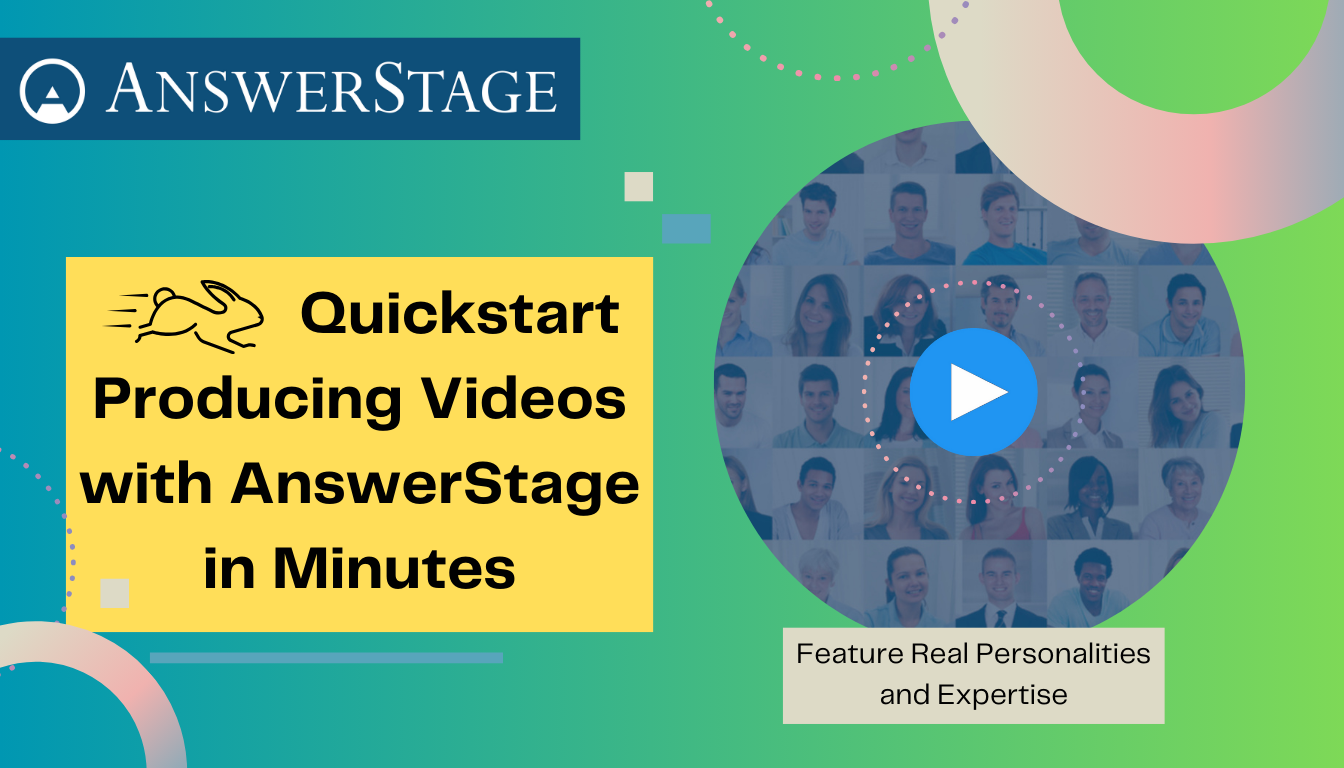
Quickstart: Producing Videos with AnswerStage in Minutes
🎓 AnswerStage Onboarding A practical reference for new clients to get started making great videos quickly. 🌟 Introduction: Philosophy, Goals & Use Cases AnswerStage was built on the belief that real voices and authentic stories are more powerful than scripted marketing. In an age of AI-generated content and faceless promotion, what stands out is humanity […]
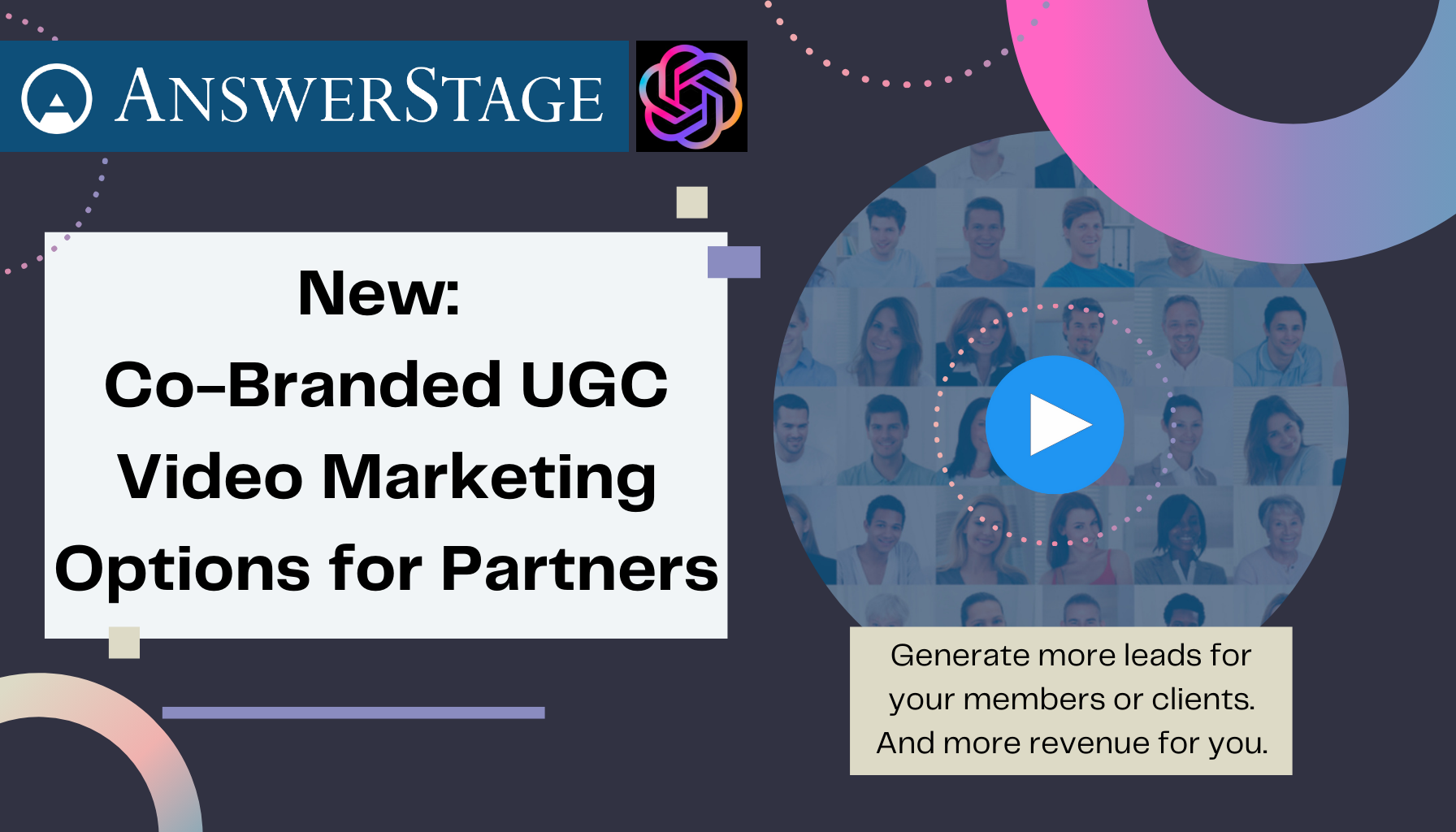
New: Co-Branded UGC Video Production Options for Partners Including Agencies, Associations, Web Directories, and OEM Providers.
Empower your clients to generate more leads and create a new revenue stream for your agency, association, web directory, or OEM program. In today’s digital landscape, video content is king. But not just any video content—authentic, user-generated videos featuring real expertise and personalities — are what truly engage audiences and build trust. As an agency, […]
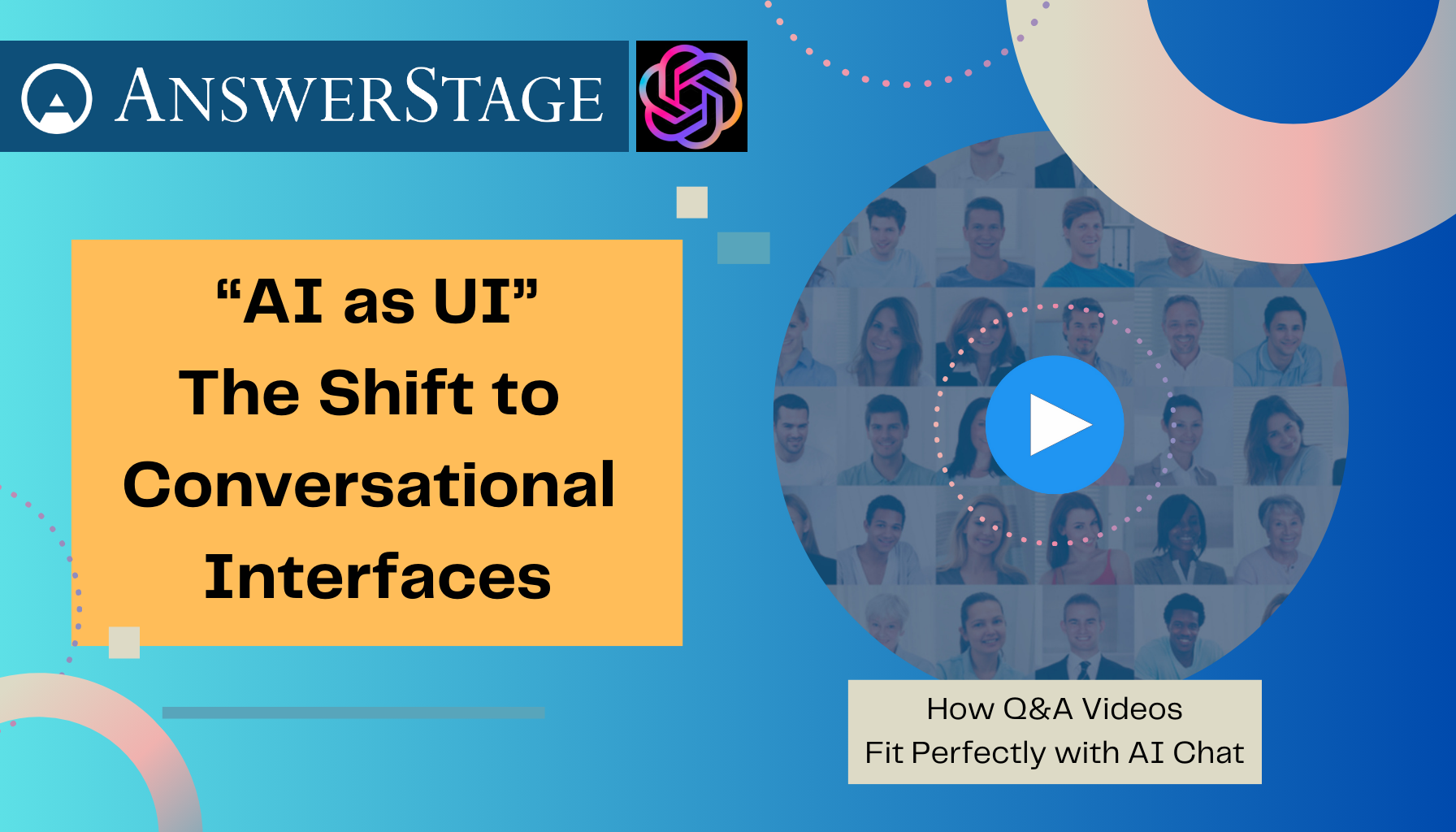
AI as UI: The Shift to Conversational Interfaces
User interfaces have evolved significantly since the early days of computing, transitioning from complex command lines to intuitive graphical interfaces. With the growth of AI, there’s another major shift happening now: many services are moving from graphical user interfaces (GUIs) to conversational user interfaces (CUIs). We’re entering the era of “AI as UI.” First Some […]
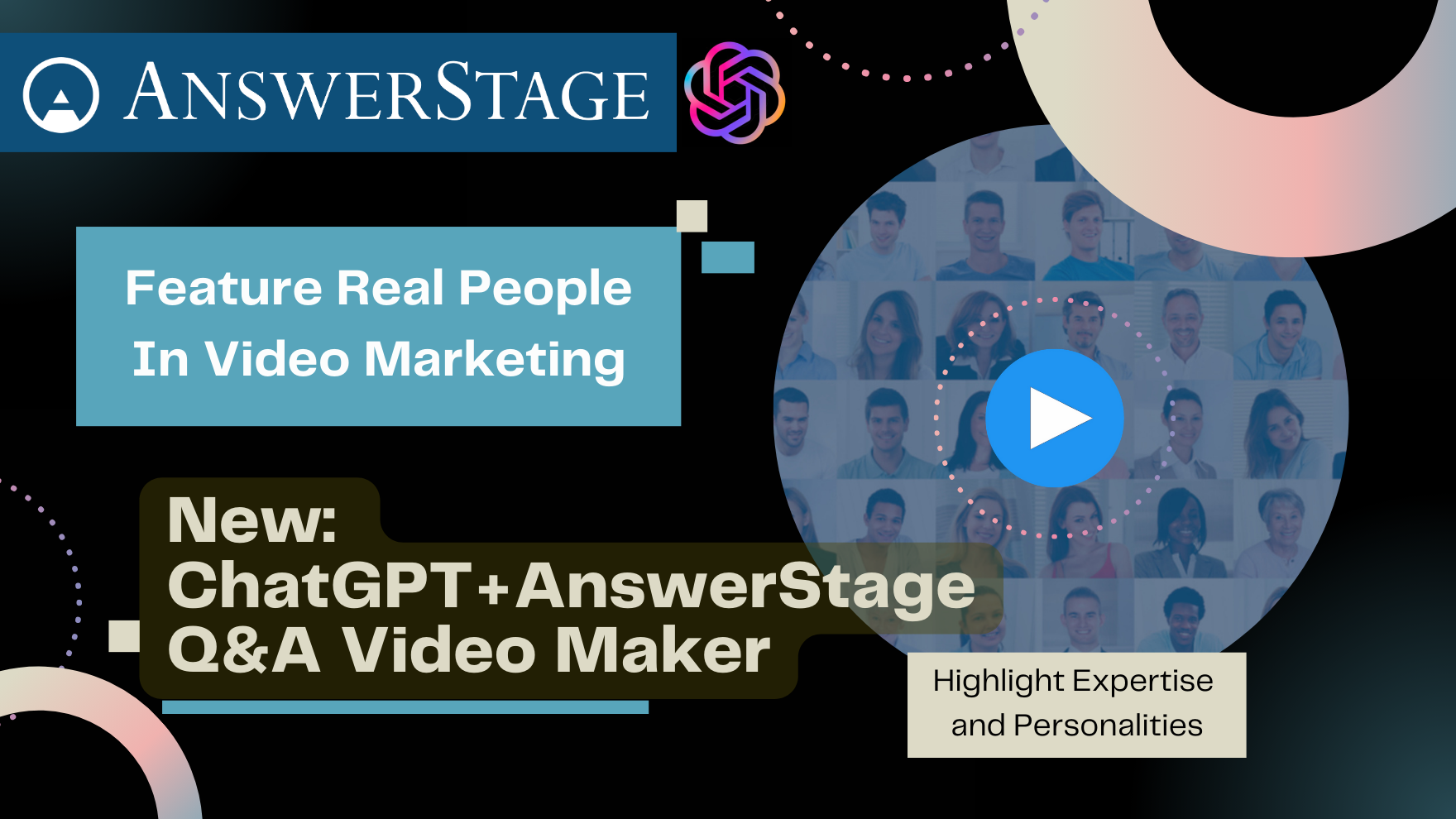
Introducing the AnswerStage ChatGPT Q&A Video Maker
New CustomGPT Uses AI to Create Videos Featuring Real People Creating engaging, authentic videos is more important than ever. With the growth of AI-generated content, the most distinctive and effective form of marketing is created by real people addressing real questions and topics. By becoming a trusted resource, people will turn to you when it’s […]
Streamline Video Collection and Production
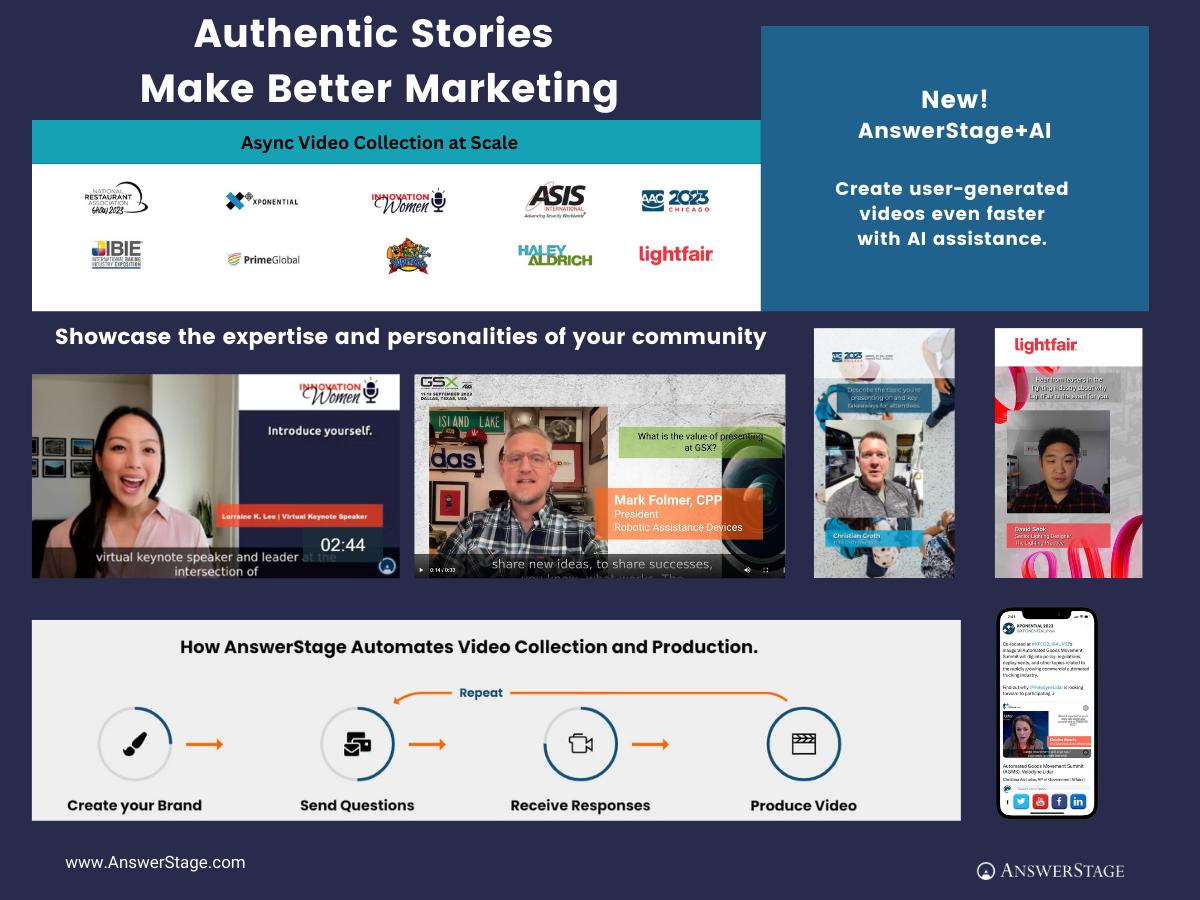
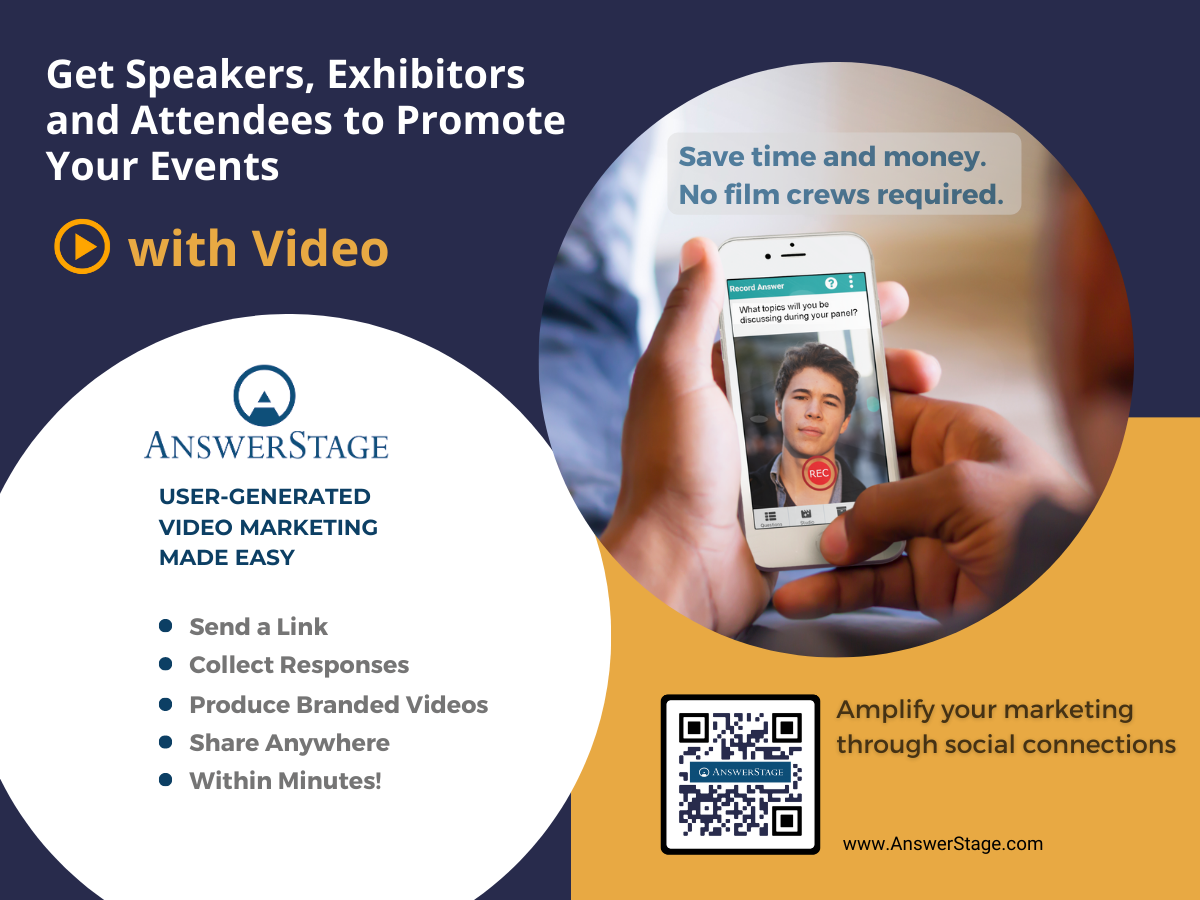
Step 1: Create your Brand
- Use the AnswerStage web app to manage the branding for your Event or Organization.
- Upload your logo. Pick colors, fonts, backgrounds, intros, outtros, and styling elements.
- Your branding is automatically applied to all of your videos, so you only need to set the branding once (although you can update it whenever appropriate).
Step 2: Send Questions
- Use the AnswerStage web app to create links to send to Respondents (i.e Speakers, Attendees, Exhibitors, Members, Customers, etc.).
- Create a Question. If you need help authoring a Question, AnswerStage uses AI + to give you suggestions for any given topic.
- Create a Link +. You can set the parameters for the recording, including whether the response can be “audio-only” (for Respondents who are camera-shy).
- Share the link with your Respondents, using email, text, or any other digital communications system.
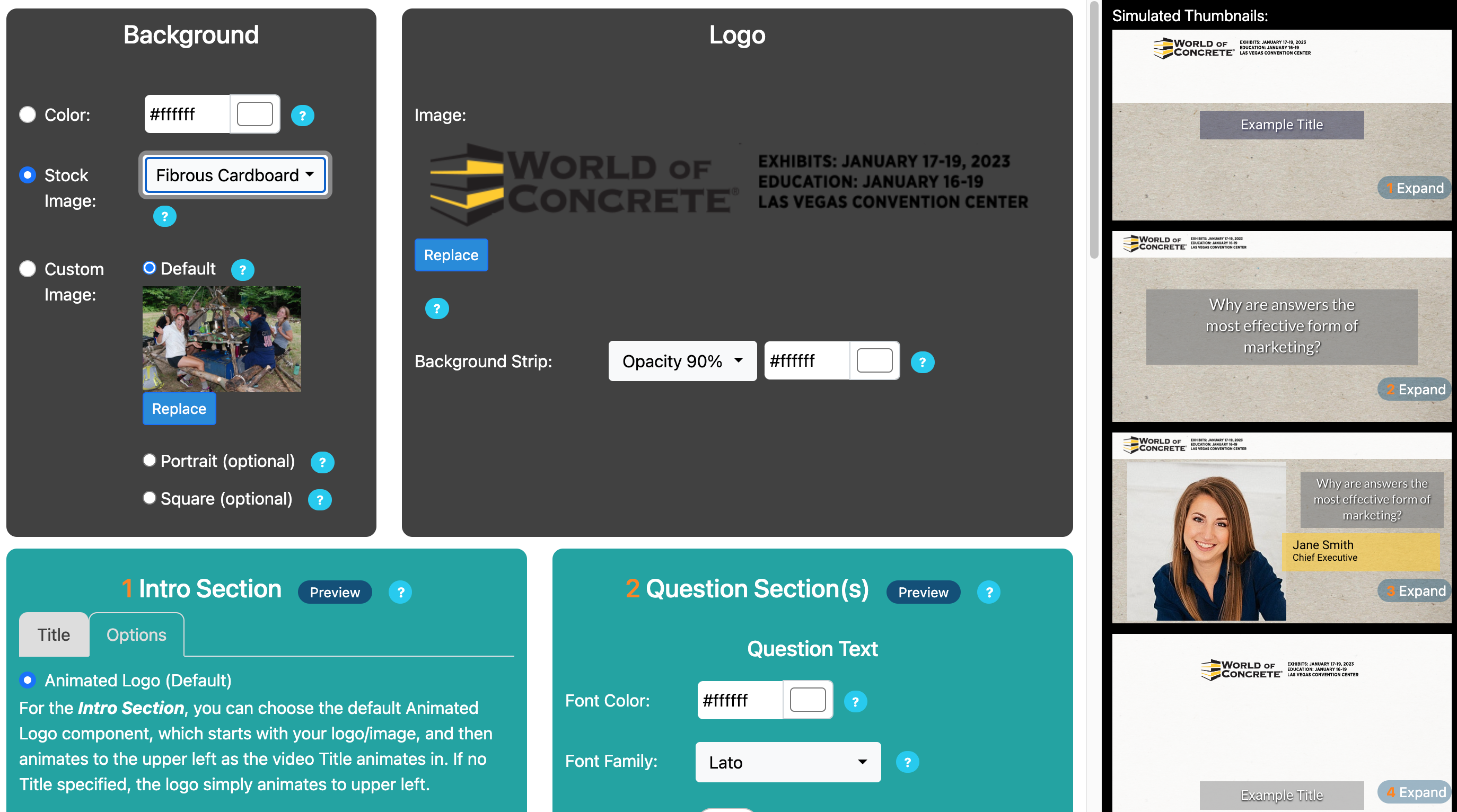
Step 3: Receive Responses
- Your Contributors click on the Link + they received from you.
- The Link launches a Landing Page + which displays one or more Questions.
- They then pick a Question to answer and go to the Recording page. This works on any device; phone, tablet, or laptop.
- They record a Response, re-recording if necessary.
- When they are happy with the Response, it is automatically uploaded and available for you to use in producing Branded Videos.
Step 4: Produce Videos
- Select one or more response videos.
- Pick a template, an orientation +, and a few other options.
- Your slick, branded video is available within minutes.